Virtually every project has stakeholders. They are people internal or external to the organization who…
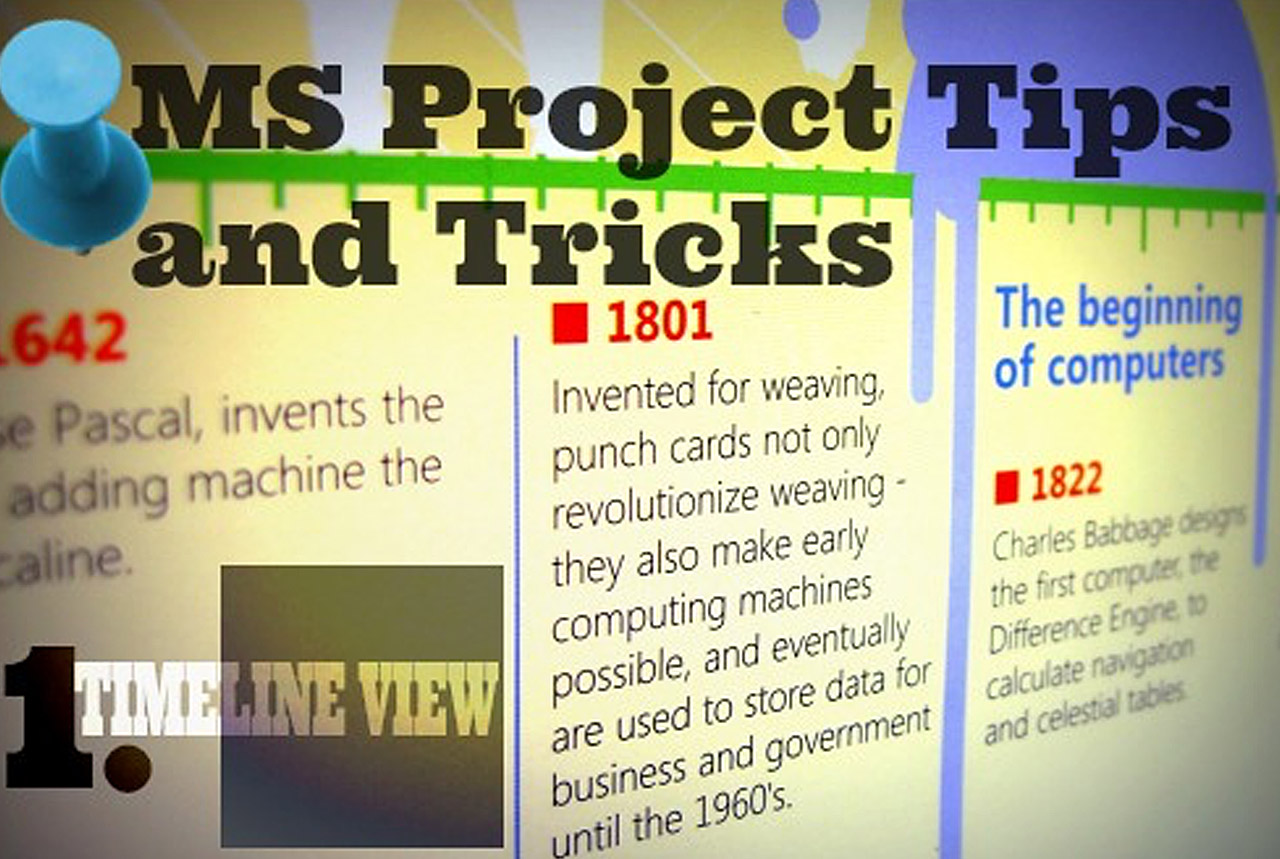
Microsoft Project Tips and Tricks
Technology Thursday Part 3
In part 1 of our Technology Thursday series, I shared upcoming Trends in Project Management Technology. As project management technology quickly evolves, I often turn to Microsoft Project as a favorite project management planning tool. I’m not alone. Many other project managers include this tool in their toolkit.
Over the next few Thursdays, I’ll share helpful Microsoft Project tips and tricks from project managers.
What is Microsoft (MS) Project?
Microsoft Project, as defined by Wikipedia, is a project management software program, developed and sold by Microsoft, which is designed to assist a project manager in developing a plan, assigning resources to tasks, tracking progress, managing the budget, and analyzing workloads. It’s a project plan. I use it, along with the Project Scope document, to help manage project tasks, project schedule, resource availability, and many other things, as you’ll soon see.
I’ll start with one of my absolute favorite MS Project Tricks:
1. MS Project 2010 – Timeline View
Sometimes the Gantt view can be too much information to share with your project sponsor or management team. To avoid arrows and bar overload, I often use the Timeline View feature.
The Timeline View allows you to represent pieces (or all) of your project plan visually on a single timeline. I’m visual and can appreciate the ability to incorporate colored font and backgrounds, shadowed milestone markers, highlights, and task callouts to create a picture of current status that I can then save and send as a very cool image.
If I really want to jazz up the graphic I export the image to PowerPoint and do more editing there. Then I can display my slides during meetings or store the graphic in a project repository that the team can access at any time. I’ve displayed the Timeline View in weekly status meetings and found the team more likely to engage with this visual view versus the Gantt View, which can be a bit intimidating.
With a picture doing a lot of the work, I can spend time speaking about status of key tasks/milestones rather than explain an overwhelming amount of information with too many tasks and dates on a Gantt chart.
Below I’ve compiled examples of projects using the Timeline View. These timelines demonstrate the use of font styles, colors, and shading. Isn’t this much better than a Gantt Chart that challenges your delusion of having 20/20 vision?
What other MS Project tips and tricks can you share? We’d love to include them in upcoming posts.
Other posts in the Technology Thursday Series: ►Trends In Project Management Technology; ►Techno Speak – 6 Technology Terms Related To The Internet and Web;
Chrystal Richardson is Managing Partner of CE Wilson Consulting, a project management and business efficiency consulting firm that has managed projects for technology, mining, medical and manufacturing clients since 2001.
This Post Has 7 Comments
Comments are closed.


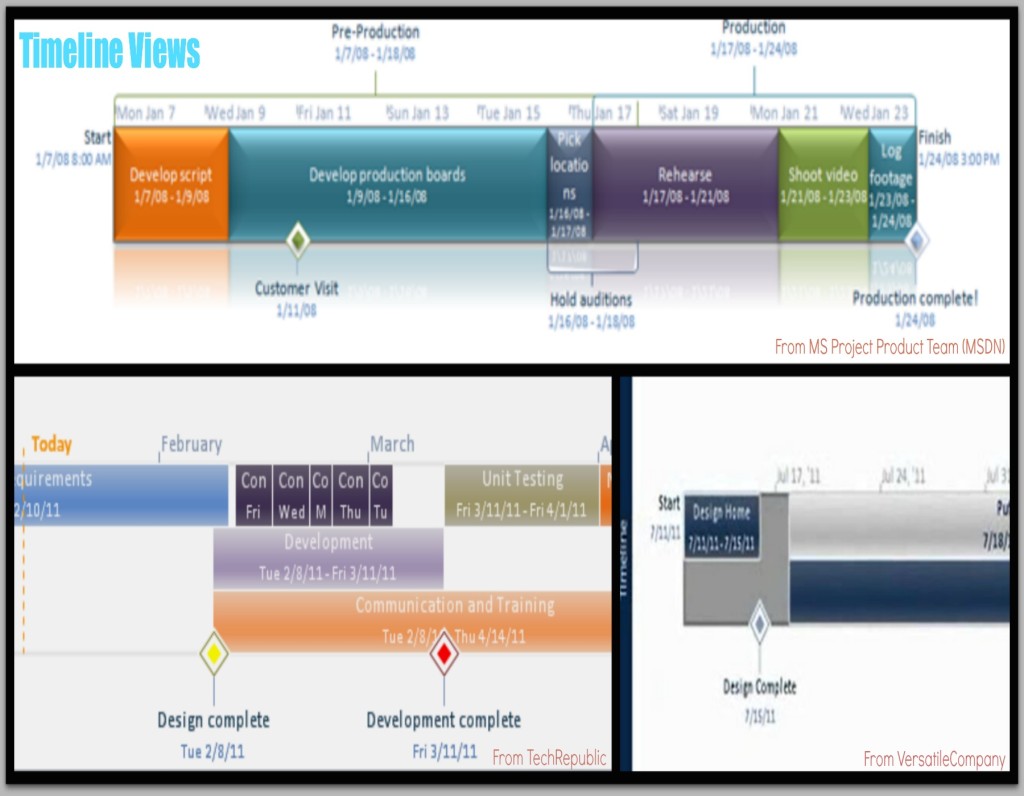



I didn’t know that you could do something like timeline view. That’s pretty cool. I’m excited to go give this a try now.
Great, come back and let us know how it worked out for you.
[…] ►Trends In Project Management Technology ►Techno Speak – 6 Technology Terms Related To The Internet and Web ►MS Project Tips and Tricks […]
Fantastic post, you’ve gained a new reader. Cheers!
Thanks! I’m glad to hear you enjoyed the post. I look forward to future visits and comments from you!
Nice
Thanks, Ravinder.